Sometimes one need to show a rotated view in the drawing. If is available in the standard view, once can simply place it as desired. If there is no view as required, one may go to part or assembly and create a new view orientation and then use that in the drawing. To avoid that one can simply rotate the drawing view as required.
1. Click on the view or select the view you want to rotate.

2. Click on Rotate View on the heads up tool bar or standard tool bar.

3. You’ll now see a Rotate Drawing View pop up window.

4. Fill in the desired angle value (I have used 90°). You can also key in a negative value.

5. Once you have keyed in the desired value, click on Apply and view will be rotated.

6. Then click on close to exit the command and you’ll have a rotated view.
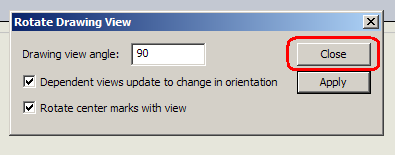
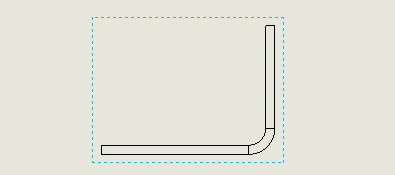

2 thoughts on “Rotating a Drawing View”